This post provides information and tips for installing LED strip kit M12r from DITRIO.
There is a user manual inside the sales package of our LED strip kits.
But if you need an online version, then you can read this post.
The manual inside our packages and this post offer essentially the same information.
The difference is this post has been optimized for better user experience when you read it online.
It’d be helpful to read it before installation.
Better to simulate and verify your install ideas first.
In case you need help, pick a way from the back cover of this manual to contact us.
Typically, we can help you with:
- additional items
- tips for installation
- troubleshooting
1. Packing List
This package includes the items listed below.
Please double check before installation.
If you find anything missing or any issues, contact DITRIO to get all necessary items ready to install.
1). 4 x 12.7” LED strips
2). 4 x 8.7” LED strips
3). 4 x 4.7” LED strips
4). 1 x 1-2way splitters (AWG22, for power supply)
5). 2 x 1-2way splitters (AWG24, for splitting 4 zones)
6). 4 x 1-3way splitters
7). 2 x RF remotes (key fob + panel remote)
8). 1 x Velcro sticker for remotes
9). 2 x ring terminals
10). 1 x double sided adhesive for control box
11). 1 x DC 12V control box
12). 1 x instructional booklet
It’s good to simulate installation first.
If you need additional parts, refer to the information included in this booklet. If you need custom parts, contact DITRIO to see whether it’s possible.
2. Specifications & Parameters
- Material: Silicone
- LED model: SMD RGB 5050
- Input Voltage: DC 12V (Workable between 10-15V)
- Wattage: Maximum 50 w
- Service Life: 50,000 Hours
- Control Method: RF remote, effective within 30 feet
- Standard Wattage per LED: 0.2 w
- Maximum current: This value is dynamic, depending on the colors, modes, and brightness that you’ve set.
- Solid white color: 0.5 – 2.0 A
- Other solid colors: 0.3 – 0.9 A
- Flash, Strobe, Fade & Smooth: 1.0 – 2.0 A
Always use the kill switch to turn off the LED kit when you don’t ride your bike.
Especially for days and weeks.
This helps you prevent battery drain.
3. Waterproof
Generally speaking, this LED kit is water resistant.
You can install it on vehicles that go outdoors.
However, the water-resistant ability varies depending on a specific part, due to technical reasons.
- LED strips: IP68, made from waterproof extruded silicone and they still work even if you dip them into water
- Fast locking connectors: Water-resistant, better to use electrical grease to fill the pins if you ride in the rain frequently
- Control box: Water-resistant, but the cover has gap to let sound waves in for its music mode. Hide it under your seat or in the side cover; keep it away from the rain and keep it dry when you wash your bike
- Kill switch: Water resistant, so better to keep it dry and avoid liquids
- RF remotes: NON-water-resistant, and keep them away from liquid water
4. Test before Installation
First of all, do a lighting test before installation to make sure everything is fine.
- Find a power source with DC 12V (typically the battery of your bike has this voltage)
- Connect the red wire to the positive and the black wire to the negative
- LED strips will go on after you turn it on by pressing the push button on the kill switch for the 1st time
- Keep the red wire, and black wire connected, use the blue wire to touch the positive
- Check whether LED strips go red, and this is for the brake light feature
- After you confirm everything works correctly, simulate installation to see whether the wires fit all your target spots
- If you see a problem, contact DITRIO team
5. Conceptual Wiring Diagram
Primarily, the conceptual wiring diagram demonstrates the position and relation among different parts.
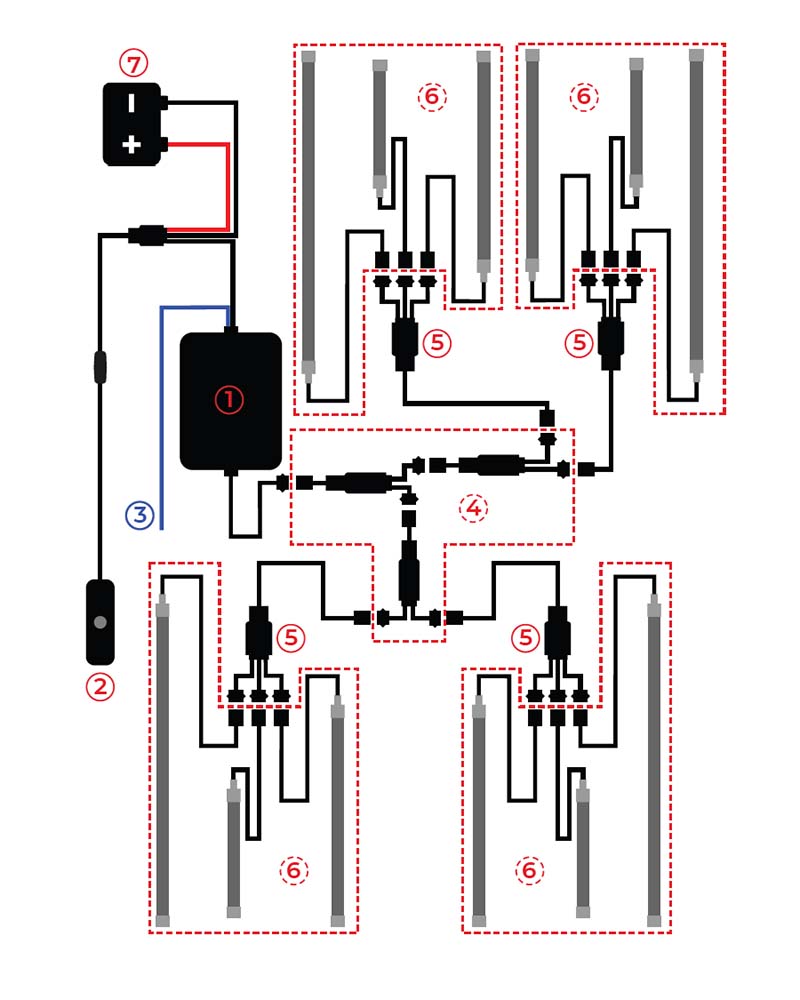
It helps you understand how to connect parts correctly.
Below is a list of components indicated with numbers on the wiring diagram.
① Control box with attached copper wires
② Kill switch with a push button
③ Signal wire for brake light feature
④ 1-2 way splitters x 3
⑤ 1-3 way splitters x 4
⑥ LED strips x 12, 3 sizes
⑦ Battery for power supply
You don’t have to install LED strips exactly the same as this layout.
Adjust the positions/connection of LED strips to fit your bike, if you have a different installation concept.
You can add additional items to this system too.
It’d be good to map your layout and check wires’ length before installation.
Make sure you have all the necessary items in your hand.
6. Flexibility with 4 X 1-3Way Splitters
Flexibility is important. You can decide whether to use all the wires and which spot to reach.
For this reason, we include 4 pieces of 1-3 splitters in the package, so you can freely decide where pigtail wires should spread in 4 directions.
7. Daisy-Chain LED Strips
For some cases, it’d be good to use LED strips of daisy-chain design, which means they have connectors on both ends.
With LED strips of this design, you will be able to link 2 or even more together.
Or you can extend the strips to a longer distance from a daisy-strip, rather than from the control box, which can save wires.
If this design sounds like something for you, please check this package on Amazon.
It comes with 4 daisy-chain LED strips:
- 2 x 8.7 inches
- 2 x 12.7 inches
Put 2 x 12.7” LED strips under the tank and extend to the front wheel from there
- Run the wires under the tank for a cleaner look
- It should save you time too because you wouldn’t need to take the tank off
- Meanwhile, use 2 x 8.7” double-sided strips to on the frame of your bike
- That would be a good setup for the back end of your bike
8. Adding LED Strips – Pack of 6
It’s a common practice to add more LED strips to your system, which increases the overall brightness.
If you buy 2 LED kits and install them for only 1 bike, consider to set them up in this way:
- Install with 2 control boxes – one for the back end, and the other for the front end of your bike
- Hook up the blue wire for the back end only, then LED strips on the back end will go red when you brake, while the ones for the front end will remain unchanged
- To make it easy for control, sync a remote to a 2nd control box – in this way, you can use 1 remote to control 2 LED kits
9. Long LED Strips – 36 Inches
For some vehicles, especially larger ones like trikes and trailers, it’s good to use some longer LED strips for their underbodies.
They give off more even light and simply wiring for the same installed length. This is also a good setup for golf carts.
10. Shortening LED Strips
Besides adding more LED strips, you can also cut them short to fit narrow spots, using your scissors or cutter.
There are 4 copper points between every 3 LEDs, and there is a line in the middle.
Cut a strip on that line and this won’t damage the strip and won’t cause malfunction either.
Take the cap and use silicone glue to cover the strip again for waterproof purpose
Don’t cut among the 3 LEDs; otherwise, those 3 LEDs – as a module – won’t work anymore
Remember to take the cap to seal the end you cut
11. Extension Wires – 2 Feet
Bikes have different sizes and it’s flexible to install LED strips.
Meanwhile, it’s impossible to design wires to fit all bikes.
It’d be good to have some extension pigtail wires to for your install.
- If you need custom extension wires, contact DITRIO and tell us how long the wires should be
- More than happy to make them and send you to complete installation
12. Extension Wires – 4 Feet
For some longer bikes, like Harley Davidson Road King, Freewheeler & Bagger, and Honda Gold Wing etc, it’d be good to have some longer extension wires.
Typical examples are for LED strips under saddlebags and for trailers.
Scan this QR code for a package of 4 x 4 feet extension pigtail wires.
13. Brake Light
If you prefer to use this feature, all LED strips will go red when you squeeze the brake. In this way, you will be more visible in a longer distance at night.
Pick a point on the wire leading to your rear brake light after the switch, NOT before
Two videos on YouTube may help you find where is the wire leading to your brake light (they are examples, and bikes have different designs, so please find the right information for your bike)
Harley Brake Switch Diagnosis
Harley Davidson Maintenance Tips – How to Test a Rear Brake Switch
Consider using a stripping free connector, and it can make your connection easier
Better to use electrical glue/tapes to seal the connection to protect the cutting point
Don’t connect the blue wire to your battery; otherwise, LED strips will stay on in RED
There is another way to use the brake light feature, which means LED strips remain off during your ride, and they only go red when you brake.
To do this, turn off the LED kit by either remote
Don’t turn it off by the kill switch (attached to the control box), keep it on till you stop riding
Built-In Blinking Effects
This LED strip kit comes with 2 additional flashing effects for the brake light feature.
By default, all the LED strips come solid red when you squeeze the brake if you have connected the blue wire to the wire, which leads to your rear brake light.
Now it has 2 optional flashing/blinking styles built in the circuit. You can decide whether to use them and which one to use.
The 1st one is to make LED strips flash as an additional brake signal, and you can adjust flashing speeds using the 2 brightness buttons
The 2nd one is that LED strips flash in a combination of flashing and solid red:
- flash 3 times in 1 second
- stay solid red for 2 seconds
Check them in this way:
a. Squeeze the brake and keep all LED strips working in the brake light mode
b. Meanwhile, use the 24-key remote and press the button for music mode (the 3rd button from left to right of the 1st row)
c. Press this button one time for one lighting style
d. Release the brake once you decide which lighting style to use
The circuit board will remember your choice automatically (but don’t turn the LED strip kit off by the kill switch until 15 seconds later – the circuit board needs time to save your setup into the chip).
If you are not sure, squeeze the brake again, and you will see which style you have chosen, and you can choose another style too.
Feel free to contact DITRIO if you need help for the correct configuration.
Especially, if the description is difficult to understand, feel free to contact DITRIO for a brief video for demonstration.
14. RF Remotes
Both remotes in this package are RF technology.
It means you don’t have to point them at the control box directly to make them work.
Just press a key on either remote.
You can hide the control box for a clean look and waterproof purposes.
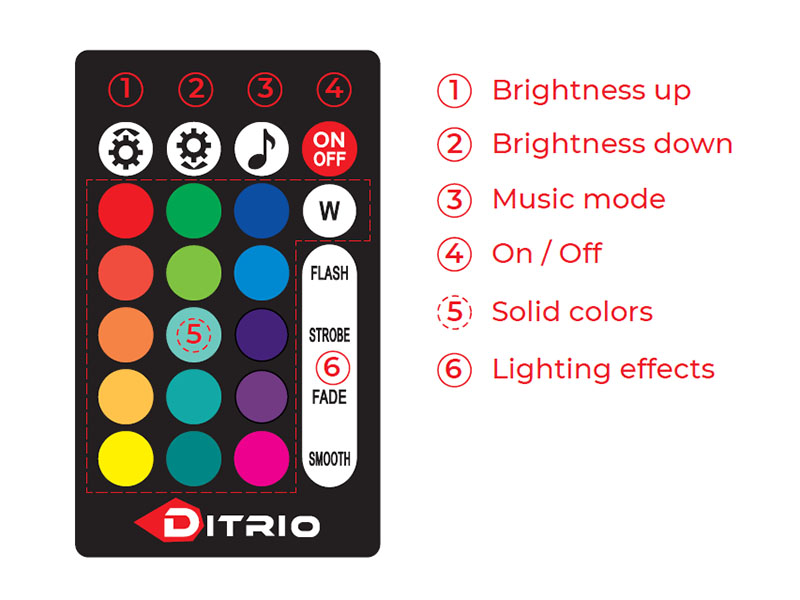
A useful tip for increasing batteries’ service hours:
- Press remotes’ buttons quickly for adjustment
- Do NOT press and hold any button
- Short presses use battery dramatically less than long presses
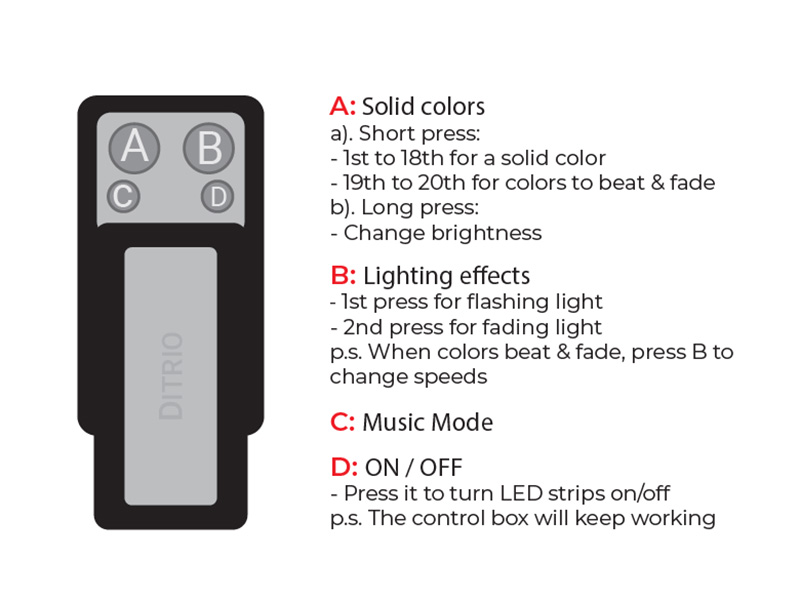
Key A:
This keychain fob has 18 solid colors, which are available by the 1st – 18th presses on key A:
- Red, Dark Blue, Purple, Green, Yellow, Ice Blue, Orange, Purple, Light Green, White, Cyan, Light Purple, Blue, Ice White, Warm White, White, Ice Green and Yellow Green
You can put the lights into flashing and fading modes by pressing key A for the 19th and 20th time.
Key B:
The key B is mostly for changing lighting effects.
It means after you select a color by key A, then you can use key B to make the light flash or fade.
Below are 2 tips that can be useful for this keychain fob:
- To change the brightness for a color, press and hold key A for 3 seconds
- After pressing key A to put lights in flashing/fading mode
15. Sync & Resync Remotes
In case you replace either remote, you will need to resync it to your control box before you can control the LED kit again.
Sometimes, if you find the remotes are not working, probably it can be an issue due to losing the frequency.
It can be helpful to resync them to the control box.
Procedures to resync the 24-key remote:
a. Switch on / give electricity to the LED light strips (use the kill switch, not either remote)
b. You will notice, the LED strips flash, and then they goes off automatically
c. Next, they come on again by themselves, and this this is the time for synchronizing
d. First, press button Brightness Up, and then button Brightness Down one by one within 3 seconds
e. Notice that LED strips flash for 2 times if correctly resynced
Take the same procedures to resync the 4-key remote
Just replace the 2 brightness keys by the A & B keys
If you miss the 3 seconds for resyncing, don’t press the buttons repeatedly.
But power the system off and try again from the beginning
If you have an old RF remote from another brand, you may not be able to sync it to our control box
It’s the same logic for ours, and very likely don’t work with a control box from another brand
To make RF remotes work, you will need the right programs and circuits inside control boxes.
Otherwise, they won’t sync to each other.
Reminder
The LED strip kit comes with a pre-installed PCB fuse.
This new design of DITRIO offers an additional protective factor – heat, besides the current.
- The purpose is to prevent a rare condition when the LED strip kit has a minor short circuit (like by a single copper thread).
- The fuse can still detect it and react by measuring the accumulated heat.
The regular fuse in the package is a spare part.
- Use it when your LED strip kit may not work and you believe it has a short circuit.


This shit don’t work.
Hi Sir/Madam,
Would you tell me more details about how it didn’t work? To let us better help you.
What doesn’t work? I just installed them and everything worked fine. Maybe I can help.
Hi. My name is Matt. I just put the 12pc kit on my harley road king. Everything went great. But a few days later is my issue. I hit the W for white and everything is white but after a second or two the right rear led light goes to purple and everything else stays white. If I change color with remote every light is good, only on white do I have the issue
Hi Matt,
There might be a short circuit either in the splitter or in the light strips themselves.
To troubleshoot, could you confirm if the 2 problematic light strips are all connected to the same splitter?
If so, I recommend trying to replace the current splitter with another working one.
If the LED strips function correctly with the new splitter, then the issue likely lies with the original splitter.
If the problem persists after replacing the splitter, the 2 LED strips may have short circuits.
Please let me know the type of light strips you have (4.7/8.7/12.7, daisy chain, or single-way). I’ll then arrange to send you replacement light strips accordingly.
I’ve sent you an email to explain how to proceed; please check it.
-Lucy here from the DITRIO team
My kill switch in the 12 peice kit I jist got doesn’t click… I jave to hold it down for lights to work… help?
Hi Brian,
Your kill switch could get malfunctioned. Would you please give me a message?
Let me send you a new replacement.
-Maxine from the DITRIO service team
I am having the same issue, I just recently purchased my kit (12pc) and the first time I clicked the kill switch it sounded like something snapped. Now I have to hold it down for it to work. Please help other than this the entire install was easy and nice
Hi Nicholas,
It seems like there might be a problem with the kill switch.
To resolve this issue, I will be sending you a replacement kill switch.
You should receive an email with further details.
-Lucy from the DITRIO service team
Same here , need to hold it to work(turn the lighs on )
Hi Beata,
It seems like there might be a problem with the kill switch.
To resolve this issue, I will be sending you a replacement kill switch.
You should receive an email with further details.
-Lucy from the DITRIO service team
The control module does not seem to be working anymore. I have successfully powered each light strip by and use of a 12 vdc battery. What can we do to resolve this, l need help. What are your thoughts?
Hi Richard,
Would you try to do a simple with the control box?
Pls try the following step:
– Connect a single LED strip to the control box directly.
– Bypass both the 1-2way and 1-3way splitters.
– Give the power supply to the control box again and see how it works.
If the individual LED strip works correctly, the problem comes from wires, LED strips, or connectors. Typical causes are loose connections and short circuits somewhere.
If an individual LED strip won’t work in this way, it means the control box has problems.
I will send you a new one to replace it.
Pls let me know the test result by then.
Will look forward to hearing from you!
-Maxine from the DITRIO service team
Why is my Ditrio 12 LED starting to shine yellow instead of red when I break? The blue wire is connected to positiv wire on break switch. It worked fine for one day then it became yellow instead of red.
Michael
Hi Michael,
Pls hook up the blue Wire to your bike’s rear brake light. The red Wire is applied for positive.
After adjusting it, you can also reset it to use.
-Maxine from the DITRIO Team
My lights stopped working all of a sudden after working fine for 6 months or so. The kill switch doesn’t turn anything on and neither does the remote. I have checked all connections and they are fine. It’s just not powering on anymore. I did notice that one of the recent times I turned it on there was a 5 minute delay before they actually fired on. Then they just stopped turning on completely. Any ideas?
Hello Jay,
Based on your details, it could be your kill switch went out.
Let me give you a replacement to check it.
-Maxine from the DITRIO team
The kill switch in my M12r kit doesn’t click and stay on… I have to hold it down for lights to work… Not good!
Hello Scott,
Sorry for the kill switch issue. I will give you a replacement soon.
-Maxine from the DITRIO service team
My kill switch does not click. I have to hold it for the lights to stay. This was a Christmas gift. I am trying them out before I start the install on my golf cart.
Hi Edward,
I’m sorry for the kill switch issue, let me send you a new one to replace it.
-Maxine from the DITRIO team
The PCB fuse on my light kit shows a red light when power is connected to it. The lights do not power up when the kill switch is turned on, but the red light on the fuse does. I have made sure that everything is connected properly and neither of the remotes change anything either. When I replace it with a regular fuse of the same voltage, the lights power up for about two minutes and then the fuse blows again. What can I do to solve this? Customer service team does not respond to my emails and I cannot order replacement fuses from your website.
Hi Ryan,
Based on your situation, if the chip fuse lights red when you run the LED light kit,it means there is a short circuit within the LED kit. The problem could come from wires, LED strips, or connectors. Hence, when you continue replacing a spare fuse, it still blows.
I will give you a new replacement to test it.
-Maxine from the DITRIO service team
where can i get for ditrio led lights akill switch with a push button
Hi Tony,
I can give you a new one,pls check your email to respond to us.
-Maxine from the DITRIO service team
Hello, I just purchased a motorcycle that came equipped with Ditrio lighting. Unfortunately, I was not provided with any instructions on how the system works. As such, I resorted to your website for as much information as I could get. I believe I have the M12R kit, as my keypad remote has the up/down volume control buttons in the upper left position as indicated in these instruction diagrams. HOWEVER, my real reason for investigating this was to determine the function of the key=fob that i was provided with. Sadly, your instructions DO NOT contain any information about how to open the key-fob for use. I spent nearly an hour attempting to push, pull, slide, twist, and damn near mangle the fob. I finally resorted to removing the 3 screws, at which point it fell apart, but this also revealed the ‘slide’ portion which exposes the keypad within. I re-assembled it and then found that it did slide one way, just not the other. But, it was very confusing, and your lack of any instructions within your on-line manual is something I suggest you correct. My lights work, as was demonstrated to me when I purchased the motorcycle. But, this lack of info from you caused me nearly 2 hours of frustration. I hope you can correct this! Tom D
Hi Tom,
Sorry to hear that,I was sent you a user manual via email,pls check it.
-Maxine from the DITRIO team
Oh, one other thing: The ‘MUSIC’ function is not described anywhere in the instructions. Why? Is this something that can actually be used in conjunction with the motorcycle’s on-board audio system, or is it just a ‘dead’ button on the remote? Again, something should be mentioned in your on-line instructions. Tom D.
Tom,
Sorry for the confusion about the music mode. Here is more details for reference.
When you sync it to the control box with the 24key remote well, pressing the music button, it’ll follow the beat of the music.
The music mode has two flash modes, one is 7-color flash, the other one is 1-color flash.
If you want to flash with 7 colors, first press the flash button, then press the music button.
If you want to flash with 1 color, first select the one you prefer, then press the music button.
Usually, it works after sync, then just press the music mode, and the function would be okay.
I hope the above information will help you.
-Maxine from the DITRIO team
How can I get a replacement fuse or should just use a normal 10 amp fuse
Hi Kevin,
Our LED kit uses the 5a chip fuse, if you need a new one, I can send it to you.
For more details, pls check your email.
-Maxine from the DITRIO service team
I have a Yamaha 2014 V-Star 950 Touring I have the kit that has the blue wire for the brakes how do I hook this wire to the brakes. Thank you Russell
Russell,
Yes, I found out the blue one wire is the brake light. Please connect it to try.
-Maxine from the DITRIO team
We recently purchased a new golf cart and requested undercarriage lighting. The lights worked when we first got it but all of a sudden quit. They flashed on once with the kill switch but that was it. Also when I look at the chip fuse, the red light will come on when I click the kill switch. then go off when I click the switch again.
Thank you for your help,
Frank
Hi Frank,
I’ve replied to you in email,pls check it.
-Maxine from the DITRIO Team
where can i find a fuse like this one never seen it before ?
Hi Ivan,
I can give you some if you want to test.Pls check your email to process it.
-Maxine from the DITRIO team
I tested everything on a new battery. all the lights work. placed all the lights and when i hooked up the black to negative and red to positive it blink once and it went out.
Hi Dwayne,
This is Lucy answering from the DITRIO team.
Sorry to hear that the lights blink once and went out.
And I apologize that we can’t tell what the cause exactly is without knowing details.
There are multiple possibilities according to our experience with other customers.
It’d be easier to explain if you can do a simple test.
First, the following step is the way to resync to the control box.
I’ve sent the resync video to your email for your reference.
Procedures to resynchronize the remote 24 buttons:
1). Switch on / give electricity to the LED light strips (use the kill switch, not a remote);
2). You will notice, they flash in WHITE color for 3 seconds (then it goes off automatically);
3). This is the time for synchronizing the 24-button remote;
4). There are 2 brightness buttons on the upper left corner;
5). Press them one by one from left to right within these 3 seconds;
6). You will notice the LED light strips flash in WHITE colors for 2 circles;
7). Then you will be able to control the LED kit with this new remote.
If the lights still don’t work after a resync.
Pls try the following step:
– Connect a single LED strip to the control box directly.
– Bypass both the 1-2way and 1-3way splitters.
– Give the power supply to the control box again and see how it works.
If an individual LED strip won’t work, please replace a spare fuse with the fuse box and see what happens.
Then if the LED light works, it means the old fuse had a short circuit leading to burnout.
If the LED light still does not work, the control box has some problems.
I will send you a new one to replace it.
Please give me some updates after you test it.
–Lucy from DITRIO team
Hello, I purchased your m12r light kit. I got everything installed and working great. I normally ride my bike only on the weekends. My question is do I need to turn the lights off with the kill switch or is it ok to just use the remote? Will it drain my battery if I don’t use the kill switch for 4 or 5 days? Thanks for your time.
Hi Ricky,
Thank you for purchasing our m12r LED light kit and I’m glad to hear everything is installed and working well! Regarding your question about turning the lights off, here are a few points:
– Even if you use the remote to turn the lights off, the control box still draws some power to be able to receive the remote signal.
– We tested a 7000mAh battery and found after 15 days of the control box drawing power, it was enough to completely drain the battery.
So while it may seem convenient to just use the remote, I would still advise using the kill switch to fully cut power and prevent draining your battery if the motorcycle will be parked for 4-5 days or longer. The kill switch ensures no power is being drawn during storage.
Please let me know if you have any other questions! I’m happy to help make sure you get the most out of your new LED lights. Ride safe!
-Lucy from DITRIO team
Light will not flash or turn on got power on one prong out of the 4, kill switch works and fuse is ok help me out please
My lights flash on the 2 times it is supposed to but when they go off they stay off I can’t get them to come on again. I’ve tried to sync my remote but nothing happens and the red light in the control box flashes red when the kill switch is on. What is my problem here?
Hi Bones,
Please check the e-mail, and I have sent the message to you.
-Lucy from DITRIO team
The lights blink on and off with the bike just setting with the key switch turned off. If there is music playing in the garage it blinks on and off with the music. The key fob does not turn the system off. I replaced the battery and it still stays on. With the bike off if you clap your hands the lights respond. I tried to resink the system with no luck. Could it be a ufo. Whats the fix?
Dan,
If there is music playing in the garage, it blinks on and off with the music. The issue may be caused by keeping music mode.
If you want to take off the music mode, please try to press other buttons, such as the light button. And the music mode will be closed.
Please feel free to contact me if you need other help.
-Lucy from DITRIO team
My kill switch seems to be messing up. I click it and half the time it doesn’t work.
Also with my Harley off and not in the run position is it possible to keep the LED’s on? How would I do this?
Hi Gary,
I had sent you an e-mail, please check it.
-Lucy from DITRIO team
Just ordered this kit from Amazon and it arrived today. Looks like all of the contents are there and in decent shape except there was no manual provided. Can you please mail a hardcopy? I’d rather have paper than a screen!
Hi Jason,
I had sent you an e-mail, please check it.
-Lucy from DITRIO team
I have the M12r kit and my colors are messed up all of a sudden. I was riding tonight and the yellow that I normally have it set to turned to white.
With the remote, many colors do not work. I have red, white, light blue, and kind of a pale orange when I try to change colors. Most of the buttons just change it to white. When I start to connect an LED strip, it can flicker blue, red, or yellow….but it will change back to white once fully connected.
Is this a control box issue? Can I purchase a replacement?
Hi Johnny,
This is Lucy from the DITRIO team.
I apologize for the LED kit issue.
If the color are messed up suddenly,it may have a problem in the control box.
Please try the following steps:
– Replace a spare fuse to the fuse box.
– Connect a single LED strip to the control box directly.
– Bypass both the 1-2way and 1-3way splitters.
– Give the power supply to the control box again and see how it works.
If the individual LED strip works correctly, the problem comes from wires, LED strips, or connectors.
If an individual LED strip won’t work in this way, it means the control box itself has problems. I will help you fix the issue.
Please let me know what is going on after the test. Thank you.
-Lucy from DITRIO team
I was able to test by connecting 2 different LED strips directly to the control box. They work!
I found out there is a 3-way splitter that is causing the problems. The wires have a short where the 3 connectors join into 1. If I jiggle the wires around, it changes to the correct color. How can I get a replacement?
Hi Johnny,
Let me send you a new replacement.
I’ve sent you an email and provide solution for you, please check it.
-Lucy from DITRIO team
I finally hooked up my m12r lights and the switch button won’t click on.can hold it and lights come on release button they go off.
Hey Michelle,
It seems like there might be a problem with the kill switch.
To resolve this issue, I will be sending you a replacement kill switch.
You should receive an email with further details.
-Lucy from the DITRIO service team
I’ve had my lights for a year now, not 1 problem. Now, they won’t come on, but I noticed when I mess with the kill switch, they come on for a few seconds, have me believe it has gone out. So, I’m asking if the kill switch can be purchased separately or only with a kit?
Hi Reginald,
I’m sorry to hear about the light kit issue.
According to your description, I can send you a kill switch to replace the broken one free of charge.
And you won’t need to return anything.
Both the new package and shipment will be free of charge for you.
Please check your email for further instructions on how to proceed.
-Lucy from the DITRIO team
Do not see wiring diagram for the pixels low m12ap model.any direction I go puts me unable to finish install. This is not good.
Hi Matt,
I apologize for the inconvenience that the lack of a wiring diagram has caused you.
We are actively working on redesigning our website to provide a clearer and more accessible wiring diagram for the pixelglow series.
Rest assured, we will update the wiring diagram as soon as possible.
-Lucy from the DITRIO team
I have the M12 R kit. Worked great for a couple days, after the first couple uses one of the long strips would only light blue when all the rest were purple, then that strip stopped working completely, then a couple weeks later the entire kit stopped working. Probing with my power probe the switch seems to be working, but I don’t know what i should have coming out of the control box to verify if the problem is there. Please help!
Hi Jeremy,
I’m sorry to hear that the LED kit stopped working.
Before we proceed further, I would suggest trying a few troubleshooting steps to narrow down the issue:
1. -Replace the fuse
2. -Connect a single LED strip directly to the control box, bypassing any splitters or connectors.
This will help determine if the issue lies with the wiring, LED strips, or connectors.
3. -Give the power supply to the control box again and observe if the LED strip works correctly when connected directly to the control box.
If the individual LED strip works fine with the direct connection, it suggests that the problem may be with the wires, LED strips, or connectors.
On the other hand, if the LED strip still doesn’t work when connected directly to the control box, it indicates that there may be a problem with the control box itself.
In that case, I will assist you in resolving the issue with the control box.
Please let me know the results after performing these steps, and I’ll be glad to provide you with further assistance.
-Lucy from the DITRIO team
Lights quit working, after trouble shooting and replacing fuse with 5a fuse they now work. Is it OK to leave 5a fuse in.
Hi Steve,
I’m glad to hear that replacing the fuse got your lights working again!
If the LED kit is functioning properly with the 5A fuse, then it is perfectly fine to leave it in place.
-Lucy here from the DITRIO team
Purchase m12r kit and the 4 button remote won’t sync to control box tried numerous times the 24 button one sync without a problem the first time I tried
Hi Kendall,
Based on the information you provided, there are a few potential reasons why your 4key remote can’t work.
Let’s go through them step by step:
(1) The first possibility is that the battery in your remote may have run out.
To check this, please take a look at the indicator lights on the top of the remote.
If the indicator light is off when you press a button, it means that the battery is running low and needs to be replaced.
(2) If the indicator light is on when you press a button, but the remote still isn’t controlling the lights, it’s possible that the remote has lost its frequency with the control box.
Procedures to resynchronize the key fob:
1). Switch on / give electricity to the LED light strips (use the kill switch, not a remote);
2). You will notice they flash in WHITE color for 3 seconds (then it goes off automatically);
3). This is the time for synchronizing the key fob;
4). First, press button A and then button B one by one within these 3 seconds;
5). You will notice LED lights flash in WHITE colors for two circles;
6). Then, you will be able to control the LED kit with the remote.
If you still encounter any issues with syncing the light, you can try pressing the D button on the 4-key remote.
(3) If both of the above solutions don’t solve the issue, it’s possible that there may be a problem with the remote itself.
In that case, I’d be happy to send you a new remote for a free replacement.
I’ve sent you an email to explain how to proceed; please check it.
-Lucy here from the DITRIO team